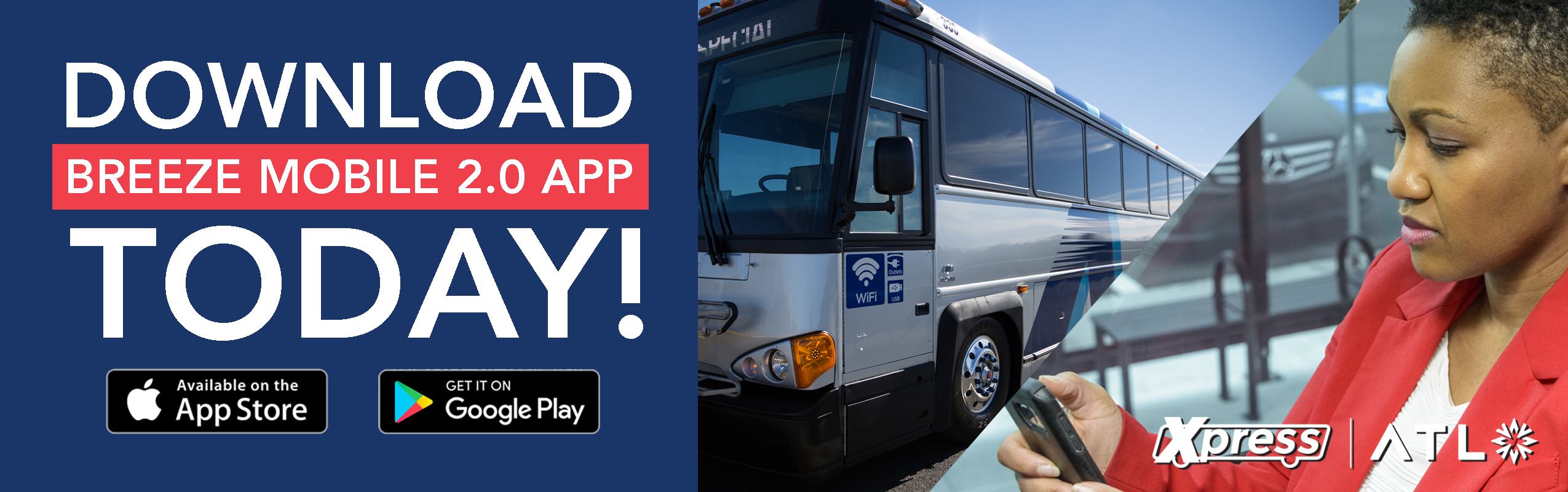
Note: Xpress Passes on Token Transit No longer accepted after Dec 31, 2023.
With Breeze Mobile 2.0, enjoy:
• Seamless payments across the region with Xpress, MARTA, CobbLinc and Ride Gwinnett
• Quick & Easy: Just download the app to your phone and buy your pass
• Instant Purchase: Purchase or use your pass immediately when you’re ready to ride
• Contactless: Just hold your smartphone near the reader
• Convenience: Your pass is always on your phone
• Security: Once you register, your passes are stored in the cloud, so you are protected – even if you lose your phone or get a new one
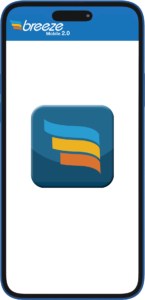
How to Use Breeze Mobile 2.0
It’s a Breeze with 3 simple steps!
1 | Download app and create account
- Check Terms & Conditions and enter your confirmation code
- Fill in your bank card information and you’re ready to buy your pass
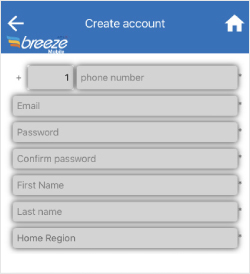
2 | Purchase a pass
- Press “purchase fare”
- Select your service
- Choose your pass
- Pay with stored value, a credit or debit card or split payment
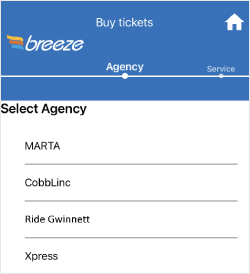
3 | Pay your fare
- Tap* to pay or place your phone screen-side up under the validator to scan your pass
- Look for the green check mark to confirm you paid

Ready to learn more about Breeze Mobile 2.0?
