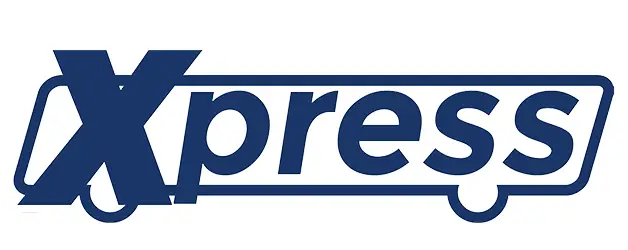Breeze Mobile 2.0
Home » Breeze Mobile 2.0
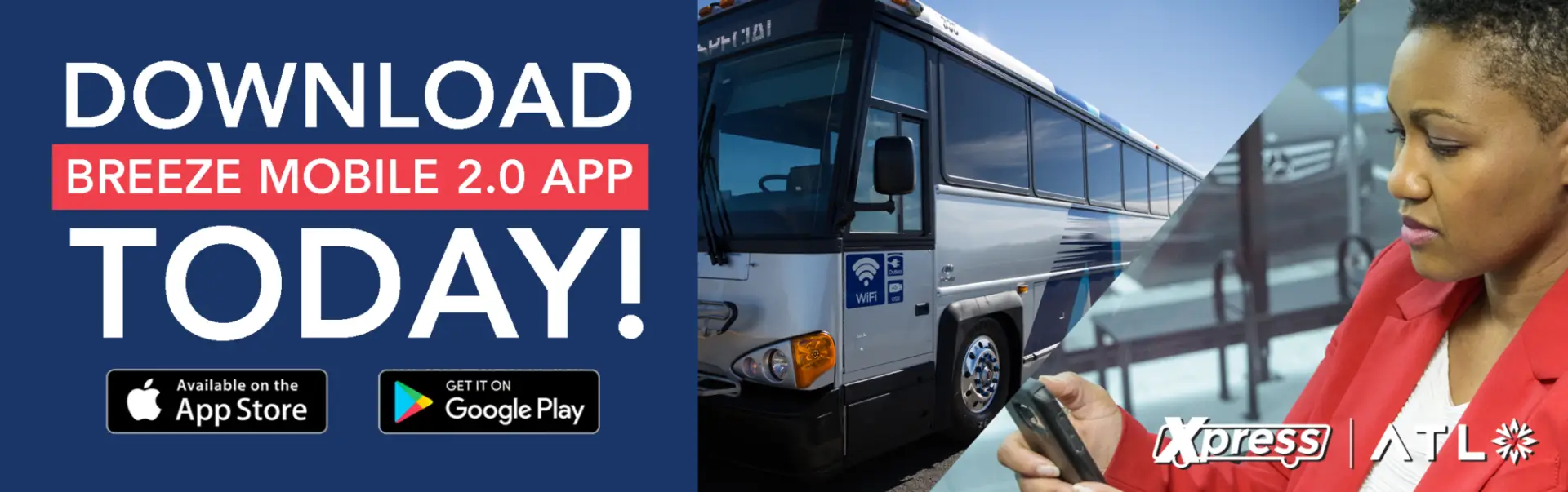
Seamless payments across the region with Xpress, MARTA, CobbLinc and Ride Gwinnett
Quick & Easy: Just download the app to your phone and buy your pass
Instant Purchase: Purchase or use your pass immediately when you’re ready to ride
Contactless: Just hold your smartphone near the reader
Convenience: Your pass is always on your phone
Security: Once you register, your passes are stored in the cloud, so you are protected – even if you lose your phone or get a new one
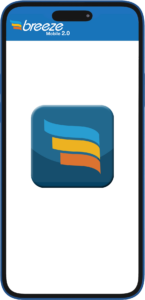
How to Use Breeze Mobile 2.0
1 | Download app and create account
Check Terms & Conditions and enter your confirmation code
Fill in your bank card information and you’re ready to buy your pass
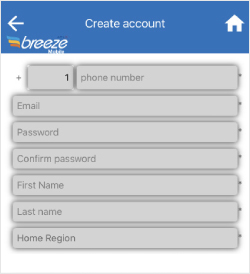
2 | Purchase a pass
- Press “purchase fare”
- Select your service
- Choose your pass
- Pay with stored value, a credit or debit card or split payment
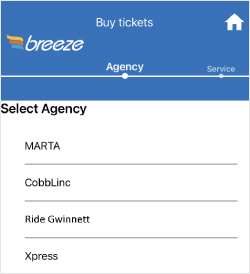
3 | Pay your fare
Tap* to pay or place your phone screen-side up under the validator to scan your pass
Look for the green check mark to confirm you paid

Breeze Mobile 2.0
Breeze Mobile 2.0 Frequently Asked Questions
About Breeze Mobile 2.0
About Breeze Mobile 2.0
1. What is Breeze Mobile 2.0?
Breeze Mobile 2.0 is the Atlanta region’s new transit mobile fare payment system.
The app is already “live” on the MARTA, Xpress and Ride Gwinnett systems and is coming soon to CobbLinc.
2. What are the benefits of Breeze Mobile 2.0?
Transfers to and from MARTA are FREE!
Other benefits include:
- Seamless payments across the region with Xpress, MARTA, CobbLinc and Ride Gwinnett all using the same app.
- Quick & Easy: Just download the app on your phone and buy your pass.
- Ready to Use: Passes can be used instantly, or stored until you are ready to use.
- Contactless: Just hold your smart phone or device to the reader.
- Convenience: Your pass is always on your phone. (Much harder to lose than a card.)
- Security: Once you register, your passes are stored in the cloud, so you are protected – even if you lose your phone or get a new one.
- Easy Account Management: You can now manage your account independently. You can save or change your payment information for faster check-out and track your purchase history.
Token Transit Transition
Token Transit Transition
1. Why is the Token Transit app being replaced with the Breeze Mobile 2.0 app?
Breeze Mobile 2.0 is easy to use, enables free transfers to partner systems like MARTA and it will allow customers to travel throughout the region using just one payment app.
2. When will Xpress stop selling Xpress passes in the Token Transit app?
Xpress passes will not be sold in the Token Transit app after September 30, 2023.
3. When will Xpress no longer accept Token Transit passes?
You cannot use your Token Transit passes on Xpress after December 31, 2023.
4. I have several Token Transit passes – what do I do?
Customers with Xpress passes on Token Transit should use them up by December 31, 2023.
Getting Started with Breeze Mobile 2.0
Getting Started with Breeze Mobile 2.0
1. Where does Breeze Mobile 2.0 work?
- Currently, MARTA, Xpress, and Ride Gwinnett.
- It’s coming to CobbLinc in early October.
2. What type of Xpress passes will be available on Breeze Mobile 2.0?
- One-Way
- Round-Trip
- 31-Day
- 10-Trip
3. How do I create an account in Breeze Mobile 2.0?
Download the app from the App Store (iPhone) or Google Play (Android).
Set up your account.
- On the sign-in screen, tap “sign up.”
- Enter your information (first and last name, email address, phone number).
- Create a password.
- Agree to the Breeze Mobile 2.0 app terms & conditions.
- Press the blue “Create Account” button at the bottom of your screen.
- Enter the confirmation code that was texted to your phone.
- You will be signed in automatically whenever you open the app.
4. How do I reset my password?
If you have a Breeze Mobile 2.0 account but can’t remember your Password, you can reset it:
- On the Login screen, tap “Logon,” then tap “Forgot Password.”
- Select and enter your preferred contact method.
- Create and confirm a new password.
- Click “Change Password.”
- You will be sent a confirmation code to confirm the change.
- Tap “Continue” and you will be logged in and taken to the home screen.
5. What happens if I uninstall and reinstall the Breeze Mobile 2.0 app on the same phone/device?
- An additional ID will be created in your account for the phone/device.
- When your phone/device is used to pay your fare, it will only use the most recent
- If you have a pass/added value in your old ID, contact MARTA: Customer Service at 404.848.5000 to move the ticket/ added value to your new ID
- Your old phone/device ID must then be deleted from your account.
Buying a Pass
Buying a Pass
1. How do I buy a pass?
- Tap the “Ticket” tab at the bottom of your screen.
- Press “Purchase Fare” button.
- Select “Xpress” or any other agency listed.
- Select your service and choose your pass.
- You can pay for your pass with stored value, a credit or debit card, or a combination/split payment.
2. What forms of payment are accepted to purchase a pass?
- VISA
- Mastercard
- American Express
- Discover
- Stored Value
3. When should I buy my pass?
- You can buy tickets for use at a later date or just before you are ready to travel.
- If you have stored value, tap your phone or scan your QR code on your home screen to be automatically issued a single trip pay-as-you-go ticket.
4. How can I add balance to use the “pay-as-you-go” feature?
- To add balance to your account, find “Add Value” in your menu or tap the “+” button located to the right of your current balance on the home screen.
- Type in the dollar amount you want added to your account and (if applicable) enter your coupon code.
- Choose the type of payment or fill in your credit card information.
- Select “Pay.”
- You will see a screen telling you your payment is being processed (do NOT click back or close your browser).
- When you see a green checkmark, your payment has gone through.
5. What is fare capping?
- Fare capping is a way to “cap” how much you pay for your Xpress rides in one day to ensure you receive the lowest price.
- If you pay for two (2) Xpress trips (at least three hours apart) in one day using the “pay-as-you-go” feature on Breeze Mobile 2.0, you will be automatically upgraded to a Round-Trip pass and have $1 discounted from your return fare.
6. How does fare capping work on Breeze Mobile 2.0?
- To take advantage of the app’s fare capping feature, you must use the “pay-as-you-go” feature to pay your fare. (See question No. 4 above on how to add balance.)
- When you take your second trip of the day, the system will recognize that you took a trip earlier in the day (at least three hours apart) and charge you for a roundtrip by providing a $1 discount.
- For example, if a rider pays their fare using “pay-as-you-go” in the morning on a Green Zone route, the system will deduct $3 from their pay-as-you-go balance. If the same rider tries to pay the fare using “pay-as-you-go” in the evening (same day) on a Green Zone route, the system recognizes that and will charge $2 instead of $3.
- This caps the amount spent on Xpress rides that day at $5 – the round-trip ticket price.
- This works similarly on Blue Zone trips, where fares will be capped at $7.
- Fare capping will only work if both trips are taken in the same zone (2 Green Zone or 2 Blue Zone trips).
7. How can I get a receipt?
- Tap “Menu” in the lower right corner of the home page.
- Tap “History.”
- Select the dates to see your transactions.
- Tap on the three dots next to a transaction to view the receipt.
- Tap “Receipt.”
8. Does my location (GPS) have to be “on” on my smartphone to use Breeze Mobile 2.0?
- No
9. What security precautions are in place to protect my personal information?
- The Breeze Mobile 2.0 app is fully certified and compliant with Payment Card Industry standards (PCI-DSS).
- All payment communications are fully encrypted (scrambled).
- Systems are constantly monitored for security vulnerabilities.
- Any sensitive data is highly encrypted (converted into a code).
10. Can I buy passes for family and friends?
- Yes! However, each rider needs to have their own “ID” (such as a smartphone or Breeze Card):
- The Breeze Mobile 2.0 system does not allow more than one rider to use the same ID or device – but multiple people can use your account.
- Simply add their IDs to your account so that you can buy their passes (see the section below on IDs for details).
- You can purchase passes for others on any participating system – including MARTA, Xpress, and Ride Gwinnett and CobbLinc (starting Early Oct 2023).
- Your Breeze Mobile 2.0 account can hold up to five separate IDs:
- Your phone is the first ID on your account.
- The other IDs connect to your account and can be used to pay fares.
- These secondary IDs cannot use the stored value/”pay-as-you-go” function, however.
11. Can I use the Breeze Mobile 2.0 app as a guest without creating an account?
- Yes, but we recommend creating an account so you will have balance protection in case you lose your phone.
- If you start using the Breeze Mobile 2.0 app as a guest and then decide to create an account later, any unused passes or value added will be moved to your account.
12. Do Xpress Breeze Mobile 2.0 passes expire?
- If your passes are not activated, they will expire two (2) years after purchase.
- Once activated, one-way passes must be used within 3 hours.
- 31-day passes expire 31 days after first use.
13. Can I get a refund if I lose my device or purchase the wrong ticket?
- Unfortunately, it is not possible to issue refunds in the Breeze Mobile 2.0 app.
- If you believe you are entitled to one, please call MARTA’s Customer Service team at 404.848.5000.
14. How do I transfer my passes when I get a new phone?
- Passes that have NOT been activated: Transfer is automatic—just log-in to your Breeze Mobile 2.0 account to view your passes.
- Passes that HAVE been activated: Valid products can be transferred by contacting MARTA’s Customer Service team at 404.848.5000.
Paying your Fare
Paying your Fare
1. How do I pay my fare?
Tap to Pay:
- When you board Xpress, tap your phone on the validator below the display screen. The system will look for a valid ticket or pass on your device.
- If none is found, it will activate a valid “ID” from your ticket tab.
- If you do not have enough stored value in your account, you will be required to add value or buy a ticket before you can board.
- The validator will show a green checkmark to confirm you paid.
- Watch this video to see where to scan your mobile device: https://youtu.be/8H_ABvYub0E
Use the QR code scanner:
- When you place your phone screen-side up under the validator, the system will look to see if there is a valid ticket or pass on your device.
- If none is found, it will activate a valid ID from your ticket tab.
- If you do not have enough stored value in your account, you will be required to add value or buy a ticket before you can board.
- The validator will show a green checkmark to confirm you paid.
- Watch this video to see where to scan your mobile device: https://youtu.be/8H_ABvYub0E
Use Stored Value:
- If you have stored value in your account, tap your phone to the validator below the screen or scan the QR code on the app’s home screen and you will be automatically issued a one-way
- If you do not have any passes or stored value already in your account, it may take up to 30 seconds for your new pass to be ready to use.
2. Do I need to activate my tickets?
- No – just open the app when you are ready to board and tap or scan on the validator. A pass in your Breeze Mobile 2.0 wallet will automatically be activated.
- You will only need to activate ticket manually if:
- You have more than one kind of pass in your wallet (example: a one-way ticket and a 31-Day Pass). Open the app and select which pass you want to use.
- Or, you are boarding a vehicle that doesn’t have a working validator. In that case, the bus operator will ask you to activate your pass.
- Please note: One-way passes expire 3 hours after activation.
3. How do transfers work?
- You can transfer to and from MARTA for FREE!
- Once you tap your phone – whether on Xpress, MARTA, CobbLinc or Ride Gwinnett – you have three (3) hours to transfer for free.
- You can transfer from Ride Gwinnett and CobbLinc to Xpress with an upcharge.
- Please note: Transfers will only work if you tap or scan on the validator during boarding. Manually activating any ticket will NOT allow you to transfer to other partner agencies.
4. Do I have to use Breeze Mobile 2.0 to pay my fare?
- No, you can still pay with a Breeze Card or cash.
- Please note: If you pay with cash, you will not be eligible for the round-trip discount.
5. What if my phone/device stops working before I board?
- If your phone or smartwatch dies before you pay your fare, you must use another payment method for your trip.
- Your passes will remain in your account and can be retrieved when your device charges up or is replaced.
6. What if the Breeze Mobile 2.0 app is unresponsive?
- Please call MARTA Customer Support at 404.848.5000.
Using IDs in Breeze Mobile 2.0
Using IDs in Breeze Mobile 2.0
1. What are “IDs”?
With Breeze Mobile 2.0, your phone is automatically the first ID on your account.
Examples of other IDs you can add to your account are:
- Breeze Cards – either yours or someone else’s so you can pay for their passes
- Phones of friends or family members
- Bank cards
- Apple Pay
- Smartwatch
None of the IDs you add to your account will be able to make financial transactions on their own. They are independent IDs that work with your mobile account.
2. How many IDs can I have on my account?
You can have up to five (5) separate IDs on your account, such as your phone, Breeze Card, Apple Pay ID, debit or credit card or friends and family members’ Breeze Card or phone.
3. How do I add a Breeze Card as an ID to my account?
You can add your own Breeze Card or friends or family members to your account, allowing you to purchase passes for them through Breeze Mobile 2.0.
To do this:
- Select “Menu” from the navigation bar in the Breeze Mobile 2.0 app.
- Select “IDs” and then “Add ID” near the bottom of the page.
- In the “ID Type” field, select “Breeze” from the drop-down menu.
- Finally, type the serial number from the back of the Breeze card into the ID number field and tap “Save”.
- This Breeze Card is now linked to your account and the rider can simply tap their card when they board.
4. How do I add Apple Pay ID to my Breeze Mobile 2.0 account?
- You can use any bank card in your Apple Wallet as an ID (Apple Pay ID) in Breeze Mobile 2.0. In order to use Apple Pay as an ID, the Apple Wallet setup must be complete. This will allow you to Tap your iPhone to the validator rather than scanning a QR code to ride.
- Please Note, adding your Apple ID to your Breeze Mobile 2.0 account will disable barcode scanning.
- To add Apple Pay as an ID:
- Select “Menu” from the navigation bar in the Breeze Mobile 2.0 app.
- Select “IDs” and then “Add ID” near the bottom of the page.
- In the ID Type field, select “Apple Pay ID” from the drop-down menu. Press “Save.”
- Follow the steps on the app screen to add your Apple Pay ID.
- The Apple Pay screen will then be displayed. Here you can choose any bank card or use your default card in your Apple Wallet.
- Double click the “Home” button to confirm your selection.
- You will see the Apple Pay ID added to the IDs list.
5. How do I use Apple Pay ID linked to Breeze Mobile 2.0 to ride?
For iPhone users, you don’t even have to open the Breeze Mobile 2.0 app.
- Double-click the side button on your iPhone.
- Select the bank card you linked with your Breeze Mobile 2.0 Apple Pay ID.
- If asked, authenticate with your Face ID or enter your passcode to open Apple Wallet.
- Hold the top of your iPhone to the validator below the screen.
- Successful transaction will be notified by a beep and a green checkmark will appear on the validator display.
6. How to re-enable barcode scanning in Breeze Mobile 2.0?
You can enable the barcode scanning again by deleting the Apple Pay ID.
- Select “Menu” from the navigation bar in the Breeze Mobile 2.0 app.
- Select “IDs” and then select the Apple Pay ID you want to delete.
- Make sure you don’t have any active pass assigned to the ID.
- Then click Delete to delete the Apple Pay ID.
7. I have never used Apple Pay but want to use it with Breeze Mobile 2.0. How do I set it up?
Open the “Wallet” app on your iPhone.
- Click on the + icon in the upper right corner of your screen.
- Click on the type of card you want to add (debit or credit).
- Add your card information.
- When you’re ready to use double-click on the side button on your phone and follow the instructions.
Who to Contact for Additional Help
For help with the Breeze Mobile 2.0 app, you can call MARTA’s Customer Service at 404.848.5000
Hours of Operation: Monday-Friday, 8:00 a.m. until 5:00 p.m.